A dedicated credit card payment portal and mobile app are available for easy online and on-the-go payments. Access to all your CCB relationships can be found in one central place: Just click Log In at the top right, then click the arrows to expand the account list. Select Credit Cards to be directed to the secure credit card portal to make a credit card payment.
Additionally, you may bookmark https://www.myaccountaccess.com/onlineCard/login.do for direct access via your browser or download the Elan Credit Card mobile app: 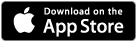
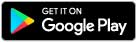
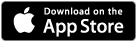
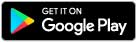
Expand/Close Accordion 1
Can I make a credit card payment online?
Yes! A dedicated credit card payment portal and mobile app are available for easy online and on-the-go payments. Access to all your CCB relationships can be found in one central place: Just click Log In at the top right, then click the arrows to expand the account list. Select Credit Cards to be directed to the secure credit card portal to make a credit card payment.
Additionally, you may bookmark https://www.myaccountaccess.com/onlineCard/login.do for direct access via your browser or download the Elan Credit Card mobile app: 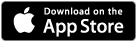
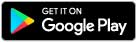
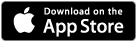
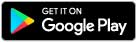
Expand/Close Accordion 2
Is there a mobile app for credit card payments?
Expand/Close Accordion 3
Can I schedule an automatic credit card payment?
To set up recurring monthly payments to your credit card from the account of your choosing:
- Log in at https://www.myaccountaccess.com/onlineCard/login.do or to the Elan Credit Card mobile app, select the PAYMENTS tab then SET UP AUTOPAY.
- Designate your payment account, the payment amount option that best fits your needs and the day of the month you'd like the payment applied, then select NEXT.
- Accept the AutoPay Terms & Conditions then click SUBMIT.
- Review your AutoPay details, including when your first payment will be applied on the confirmation page, and if a payment is due before the date your first AutoPay will be applied, use the MAKE A PAYMENT button to schedule a one-time payment.
Once an AutoPay is effective, payments will be applied on the specified day every month until you modify or delete it. View and manage active AutoPays on the PAYMENTS tab. Click VIEW AUTOPAY to Edit or Delete an existing AutoPay.
Expand/Close Accordion 4
Expand/Close Accordion 5
Expand/Close Accordion 6
Expand/Close Accordion 7
Expand/Close Accordion 8
Expand/Close Accordion 9
Expand/Close Accordion 10
Expand/Close Accordion 11
Expand/Close Accordion 12
Expand/Close Accordion 13
Expand/Close Accordion 14
Expand/Close Accordion 15
Expand/Close Accordion 16
Expand/Close Accordion 17
Expand/Close Accordion 18
Expand/Close Accordion 19
Expand/Close Accordion 20
Expand/Close Accordion 21
Expand/Close Accordion 22
Expand/Close Accordion 23
Expand/Close Accordion 24
Expand/Close Accordion 25
Expand/Close Accordion 26
Expand/Close Accordion 27
Expand/Close Accordion 28
Expand/Close Accordion 29
Expand/Close Accordion 30
Expand/Close Accordion 31
Expand/Close Accordion 32
Expand/Close Accordion 33
Expand/Close Accordion 34
Expand/Close Accordion 35
Expand/Close Accordion 36
Expand/Close Accordion 37
Expand/Close Accordion 38
Expand/Close Accordion 39
Expand/Close Accordion 40
